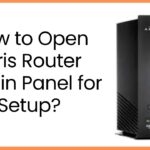Wireless-n WiFi Repeater is a device that repeats a router’s signals. And provide improved network signal in your home. The Repeater router picks up the signals from the root router and transmits them in boosted signals.
If you search for the best Wireless-N WiFi repeater setup instructions, then you are on the right article. In today’s article, we learn in detail how you can setup a Wireless-n WiFi repeater at your home. Let’s start:
Setup a Wireless-N WiFi Repeater
Firstly, we learn how to install and configure the Wireless-N WiFi Repeater.
- Place the repeater in the same room as your router.
- Restart the router and turn on the repeater.
- Ensure that the lights on your repeater are stable.
- Connect your mobile or computer device to the repeater’s WiFi network.
- You find the default network name of the repeater on the label.
- Now, open any web browser such as Google Chrome, Microsoft Edge and FireFox, etc.
- Type URL myrepeater.netor 192.168.42.1 in the address bar of your browser.
- Here, a login page will be open.
- For login, fill in the username and password and click on the continue button. (Login detail is the default username and password.)
- After logging in, you will see the dashboard is open.
- On the dashboard, click on Setup Wizard > Wireless Repeater Mode > Repeater-One Key Settings.
- Select the network of your root router that you want to extend.
- Click on the next button and enter the password (network key) in the field named Pre-Shared Key.
- Then click on Apply and Reboot button. Wait for a reboot of the repeater.
- After rebooting, now you have successfully completed the Wireless-N WiFi Repeater.
Above, you understand how to setup and configure your Wireless-N Repeater at home.
Setup Your Repeater via WPS Button
There is another way to configure your Wireless-N Repeater by using the WPS button. Steps are:
- Keep your repeater in the same room as your router.
- Turn on your repeater and restart the root router.
- Now press the WPS button on your repeater.
- Within 1-2 minutes, press the WPS button of the root router.
- The repeater and router are connected together automatically.
By using these WiFi repeater login interface steps, you can setup your wireless repeater via the WPS button.
Troubleshooting Tips for Wireless-N WIFI Repeater
Update Your Wireless-N Repeater
To add new functions and fix the bugs of your repeater, you need to check firmware updates timely. Steps to firmware update are:
- First, open the web interface of your Wireless-n repeater.
- Click on management > Firmware upgrade.
- Check for new updates
- If there is any update, then click on the download button.
- After downloading the firmware update file, select and upload it.
- Ensure that during the update, you do not close the browser and disconnect your computer from the router.
Follow these steps to update your repeater.
Restart Your Repeater
When you are facing some little problems using the wireless repeater, then you are restarting your repeater. It can help to fix some little bugs in your repeater. To restart, you can simply turn your Repeater off and on again.
How to Reset WiFi Repeater
You can reset a repeater the same as a router and extender. Some repeater manufacturing companies provide a reset button, and some provides a pinhole for reset. In the Wireless-n WIFI repeater, use the button to reset. Steps to reset are:
- Press the reset button on the Wireless-n Repeater for 10–15 seconds.
- After pressing button, the reset process will start.
- When the process is complete, you can re-customize the settings of the repeater.
By using these steps, you can reset your Wireless-N WiFi repeater.
Conclusions
In this article, you learn how to setup your Wireless-N Repeater, update your Repeater, restart, and reset your WiFi Repeater.