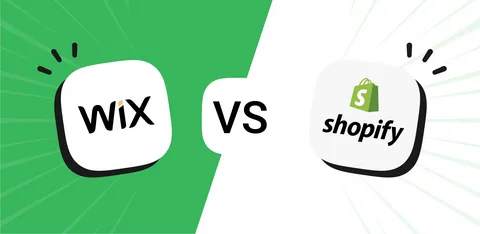If you’re planning to grow your business and need more robust eCommerce features, making the switch from Wix to Shopify could be the perfect solution. While Wix is excellent for creating basic websites and small online stores, Shopify is specifically designed for eCommerce, providing advanced tools to manage and expand your business. But how do you transfer all your existing products, pages, and data without losing valuable information?
Moving from Wix to Shopify might seem daunting, but with careful planning and a structured approach, the process can be smooth and efficient. This guide will walk you through everything you need to know to migrate your products, pages, and data from Wix to Shopify.
Why Migrate from Wix to Shopify?
Wix is ideal for small businesses and those new to website building, but as your business grows, you might find that its limitations start to hold you back. Shopify, on the other hand, is built specifically for online selling, offering a wider range of features like inventory management, payment processing, multi-channel integration, and much more.
Benefits of Switching to Shopify:
- Advanced eCommerce Capabilities: Shopify provides a powerful platform for managing a large inventory, handling orders, and optimizing for conversions.
- Scalability: Shopify can grow with your business, handling thousands of products, customers, and orders seamlessly.
- Better SEO and Marketing Tools: With Shopify, you can optimize your store for search engines more effectively, boosting your online visibility.
- Customizability and Flexibility: Shopify offers a robust app ecosystem and customizable themes, allowing you to tailor your store’s functionality to your needs.
With these benefits in mind, let’s dive into the step-by-step process of moving your products, pages, and data from Wix to Shopify.
Preparing for the Migration
Before starting the migration, take time to organize and prepare your data. This preparation ensures a smoother transition and helps minimize downtime.
Create a Backup of Your Wix Store
Start by backing up all the essential data from your Wix store. This includes products, images, customer information, and order history. Although Wix doesn’t provide a direct data export option for everything, you can manually export product details as a CSV file and copy essential content from your site pages.
Identify the Content to Migrate
Determine what exactly you want to transfer to Shopify. This usually includes:
- Products and Inventory: Product names, descriptions, prices, and images.
- Pages: About Us, Contact, and other informational pages.
- Customer Data: Customer names, emails, and purchase history.
- Blog Posts: If you have a blog, decide whether to move it to Shopify or set up a new blog using Shopify’s built-in tools.
Having a clear plan will help you prioritize what’s most important and avoid unnecessary data loss.
Setting Up Your Shopify Store
To begin the process, sign up for a Shopify account if you haven’t already. Shopify offers a 14-day free trial, allowing you to explore its features before committing to a paid plan.
Choose a Shopify Theme
Shopify has a variety of free and paid themes designed specifically for eCommerce. Select a theme that fits your brand and customize it to match your current store’s aesthetic or to introduce a new design. This is a good opportunity to refresh your store’s look and feel if desired.
Organize Product Categories
Before importing your products, set up categories and collections in Shopify. Organizing your products into logical groups helps improve the shopping experience and makes navigation easier for your customers.
Migrating Products from Wix to Shopify
Moving products from Wix to Shopify can be done manually using CSV files or through third-party migration tools.
Manual Product Import Using CSV Files
- Export Product Data from Wix: Log in to your Wix account, go to the Products section, and export your product data as a CSV file. Make sure the file includes product names, descriptions, SKUs, prices, and any other relevant information.
- Import the CSV File into Shopify: In your Shopify admin panel, go to Products and click on Import. Upload the CSV file and map the columns correctly to ensure all data is imported without errors.
- Review and Edit Products: After importing, review your products in Shopify. Check for missing information, formatting issues, or any discrepancies. This is a good time to optimize product descriptions and images.
Using a Migration Tool
If you prefer an automated approach, use a third-party migration tool like Cart2Cart or LitExtension. These tools can transfer not only products but also customer data, order history, and categories with minimal manual effort.
Moving Your Pages and Blog Content
Wix doesn’t offer a direct way to export static pages like About Us or Contact. You’ll need to manually recreate these in Shopify.
- Copy and Paste Content: Go to each page on your Wix store and copy the text, images, and layout details. In your Shopify admin, navigate to Online Store > Pages and create a new page for each piece of content.
- Recreate the Page Layout: Shopify’s page editor allows you to format text, add images, and customize the layout similarly to Wix. Take this opportunity to refine your content and optimize it for SEO.
- Set Up Navigation: Once all your pages are created, update your Shopify store’s navigation menus to include links to these pages.
If you have a blog on Wix, you can either copy the posts manually or use a migration app to transfer them to Shopify. Shopify’s built-in blog feature can handle your posts, comments, and categories effectively.
Migrating Customer Data
Customer data, including names, emails, and order history, can be transferred using a CSV file.
- Export Customer Data from Wix: Go to your Wix dashboard and export customer details as a CSV file.
- Import Customer Data into Shopify: In your Shopify admin, go to Customers and click on Import Customers. Upload the CSV file and map the fields correctly.
- Review Customer Data: After importing, review your customer list to ensure all data is accurate.
Final Steps: Testing and Launching
Before launching your new Shopify store, take some time to test everything thoroughly.
Test the Functionality
- Check All Product Pages: Ensure products display correctly, with the right pricing, images, and descriptions.
- Test the Checkout Process: Place a few test orders to confirm that payments, shipping, and notifications are working smoothly.
- Check the Navigation and Links: Ensure all links lead to the correct pages and that your menus are easy to navigate.
Redirect URLs from Wix to Shopify
To maintain your SEO rankings, set up 301 redirects from your old Wix URLs to your new Shopify URLs. This will help preserve your search engine visibility and ensure that customers can still find your products and pages.
Announce Your New Store
Once everything is set up and tested, it’s time to launch! Announce your new store to your customers via email and social media. Highlight the benefits of the move, such as a better shopping experience, new features, or improved navigation.
Final Thoughts
Migrating from Wix to Shopify can be a big step, but the benefits are substantial. With Shopify’s advanced eCommerce features, scalability, and flexibility, your business will be better positioned for long-term success. Follow the steps outlined in this guide, and you’ll be able to move your products, pages, and data with minimal disruption, allowing you to take full advantage of everything Shopify has to offer.