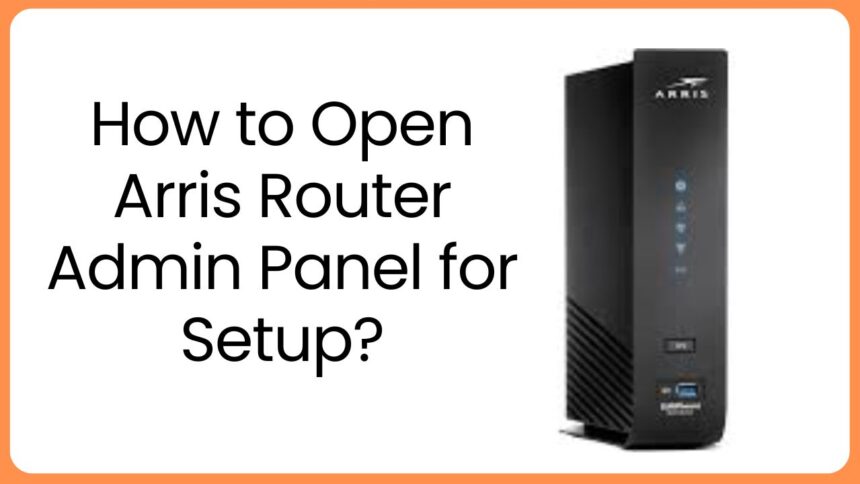How to Open Arris Router Admin Panel – Arris router modem device works as modem as well as router, so you can easily connect it to the ISP directly. User also can set it up as router by connecting it to the modem. Let’s see how to set it up from the Arris router admin panel and learn some troubleshooting tips.
How to Connect Arris Modem Router to ISP or Modem?
If you want to connect the Arris device to the ISP Server socket directly;
- The Arris device can connect to the ISP server socket directlyuse the Co-axial cable to link.
- Plug in the co-axial cable to the modem router WAN port and connect other to the ISP socket.
- Then, you can simply turn on the device and turn on its modem mode so that you can link other devices to extend the network reach.
If you want to connect the Arris device to the cable modem device;
- To connect the device to the existing network in home, you have to use the Ethernet cable.
- Just plug it in the modem LAN port and ArrisWiFi router WAN port.
- Then, you can simply turn on the devices.
Now, you have to open the Arris router login panel, so that you can configure the device and run the network in your home.
How to Open Arris Router Admin Panel to Configure?
- You have to connect the computer or laptop to the Arris router modem network via LAN cable or SSID.
- Open web browser and search the IP address 192.168.0.1, which will take you to the interface login page.
- Here, you have to enter the Admin username and password (given on the label or user manual of router).
- By entering and tap Login button, you will get to the dashboard of the Arrisinterface, where you can adjust the settings.
So these were the simple steps to adjust your Arris modem settings and network in home. Now, you must look how to troubleshoot any of the issues related to setup and configuration.
Troubleshooting Tips and Solutions
In this section, you will get to learn major tips and methods to solve any of the technical issues relates to router modem.
Check You Are Connected to Internet
The internet should be connected to your phone, and it should be from the Arrisnetwork. To check go to the Wi-Fi settings in your internet device and choose the Arris router network from there. If the phone is not connected to the router network then connect it by entering the password key.
Check Router Modem Connected to ISP
Your hub can connect to the ISP directly via Co-axial cable directly. If you have set it up as a Modem mode from the Arris router login interface, then you should check the cable is connected in to the correct port in modem. Also, check the cable is in fine condition.
Restart Internet Network
Refreshing the modem router can be the best solution to fix the issue (unable to login issue). Just reboot the router, by following the methods;
- Press the router power button for two times, first press will turn off the router and second press will turn it on again.
- You can reboot it by plugging out the device adapter and plugging it in again in the electric wall socket.
Reset Arris Router Device
If the issues are not getting solved by applying most of the tips and solutions, then you must reset the router. To reset the router follow these steps given below;
- Find the reset button on the device.
- Press and hold it for 7-10 seconds.
- The reset process will start and your data will clear out after some minutes.
After hard resetting the device, you have to re-configure which you can do from computer or laptop using the 192.168.0.1 IP address.
The Conclusion
Here, you have seen and learned about how to open Arris router admin panel to set it up. We have also included troubleshooting tips and solutions to the fix any issue.