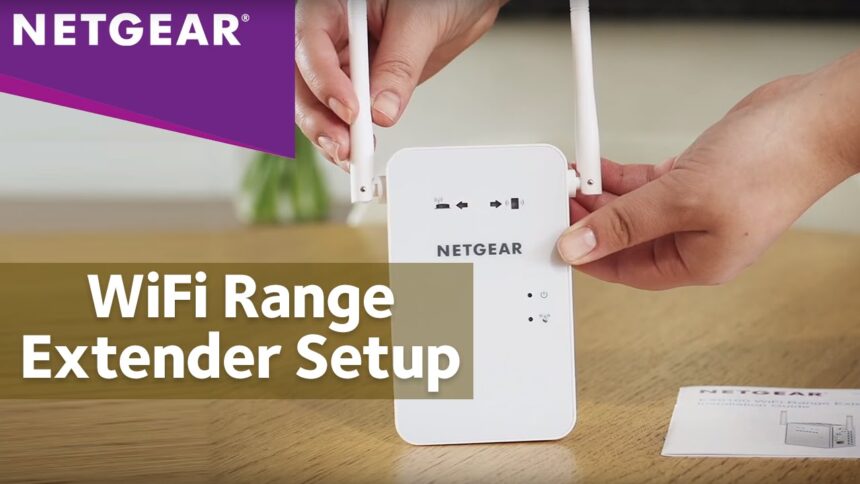The Setek WiFi Extender is a device that made in such way to enhance the range and connectivity of a WiFi network. It helps in eliminating the dead spots in your home by boosting the existing signal from your router. Extender mostly works by receiving the WiFi signals and then re-broadcasting and allows the better coverage in larger areas. Let’s discuss how to setup the Setek extender.
Connecting Exteder with WPS
> Place the extender closer to main router.
> Locate and press the WPS button of router.
> Within 2 minutes, press the extender WPS button.
> Within few minutes, your extender and router is connected successfully.
Unbox and Placement of the Extender
Plugin the extender into a power socket midway between your router and the area with poor WiFi coverage.
Connect to the Extender
> Use a computer or mobile device to search for extender WiFi networks.
> Find the extender default network name (SSID).
Access the Extender Web Interface:
> Open a web browser and type the extender default IP address 192.168.10.1 and press enter.
> Now you will see the login page displayed on your screen. Type the default username and password in the fields given on the setek WiFi extender login page.
Follow the Setup Wizard
> Once you are logged in, look for a basic settings option.
> Select “Wireless Repeater” or a similar mode.
Choose Your Network
Extender will scan for available WiFi networks. Choose your main WiFi network from the list.
Enter WiFi Password
Enter the password for your main WiFi network.
Set Extender SSID
You can choose to keep the same SSID as your main network or create a new one for the extender.
Save Settings
Save the settings and let the extender reboot if prompted.
Reconnect to Your Network
After the extender reboots, disconnect from the extender’s default network and connect to your main or newly created extended network.
Test the Connection
Move to the area that previously had weak WiFi and check if the signal strength has improved.
Here we discussed the Setek extender setup process.
While setting up the extender if you face any problem, below given troubleshooting tips will help you to resolve that issue.
Troubleshooting Tips
Weak and Slow Connection
- One of the reasons for slow network can be extra devices connected with extenders. Disconnect all those extra devices.
- Update the latest version of firmware in the extender.
- Make sure that any device cannot interfere with the signal of the extender.
- Ensure that your router is properly configured with extender.
Facing Issue While Setup
- Make sure that the connection between router and extender is stable.
- For setup, use the updated version of the web browser.
- Login details you entered must be correct.
- Please check the Ethernet cable is connected to the correct port.
Connectivity Problems
- Firstly, check that the extender and router are connected or not.
- Ensure the Ethernet cable is connected properly and connection is not loose.
- The distance between your router and extender should not be so far.
- Please check that the router and extender is getting adequate amount of power supply.
Reset and Reboot:
- Sometimes a glitch or minor issue occurs, and it resolves easily just by restarting the router and extender.
- If the problem is still not resolve, then you can reboot your router and extender.
- To reboot your extender, press the reset button for 10 seconds.
- And your extender will be reset to factory setting and you have to configure it again.
- These were some troubleshooting tips which may help you to resolve your problem.
Conclusion
Above, we have discussed the Setek extender setup and its troubleshooting tips.